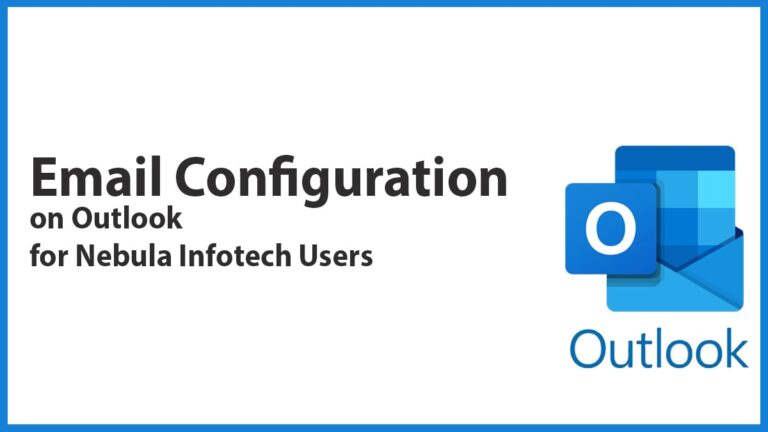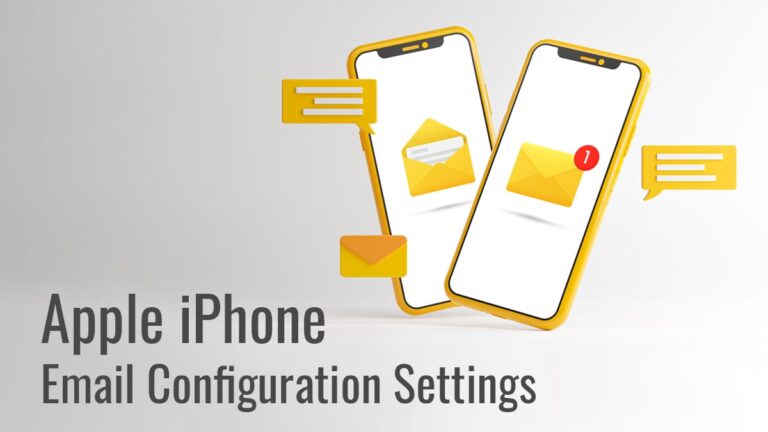We get important business emails on our custom emails, and easy access to them is important. You can configure your mobile phone to enable all your email to reach your inbox.
In this guide, we will provide you with a step-by-step guide on how to configure mail on Mobile Phone.
Types of Accounts
There are two types of Accounts
IMAP- It is a mail server that works on a working internet connection. The files are saved on the server itself, therefore, each time you want to access the file it has to establish a connection.
POP3- It is a mail server that downloads your mail and can work without an internet connection. The files are saved on the device and do not need and can be accessible at any time.
The prerequisite for Configuring Mobile Phone
Before, starting the configuring mobile phone for setup of the email, you are required to have some perquisites. The following are the perquisites that you are required to configure mail on mobile phone
- IMAP setting from your mail
- For Gmail Accounts, you’ll have to allow less secure devices to configure emails
How to Find IMAP Settings?
You can follow these steps to find the IMAP configuration settings-
- Visit your hosting cPanel or email panel and click on the emails
- Now, you’ll have to login to your cPanel and click on the email tab
- After clicking on the email Tab, you are required to click on the configuration tab
- After clicking on the configuration settings, you’ll find the IMAP, and SMTP settings listed, you are required to copy the hostname, port, and SSL/TSL settings
How to Allow Less Secure Devices Setting in Gmail?
You can follow these steps to allow less secure device settings in Gmail-
- Login to your Gmail account by clicking this link- https://myaccount.google.com
- Now, you’ll have to click on the Security tab
- On the security tab, navigate to the less secure app access option and turn it on
- Now, you can allow less secure devices to be connected to your Gmail
How to Configure Gmail App?
You can follow these steps to configure your business mail-
iPhone Gmail App
- Download and Install the Gmail app from Apple Play Store on your iPhone
- Now, open the app and click on the add new account and a popup will appear where you’ll have to choose another (IMAP) option
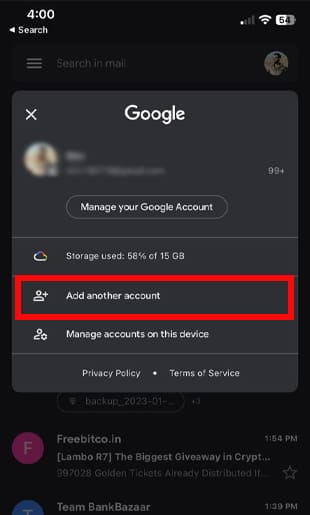
- Now, enter your email ID and click on the next button
- After that, you’ll have to enter a password, IMAP server detail
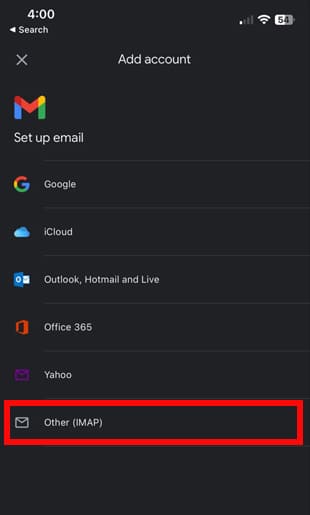
- In the next step, you’ll have to fill in the information of incoming servers like IMAP Server, Port Number, Security Type, and password. You can find the information about these settings below-
- IMAP server: imap.domain.com.Port Number: 993Security Type: SSL
- Password: Your Password provided by Nebula Admin
- Now fill in the information of the Outgoing Server
- SMTP server: smtp.domain.com.
- Port Number: 587
- Security Type: TLS
- Password: Your Password provided by Nebula Admin
- After entering these details, your mail is enabled and you can now use the mail app to use all your mail on your phone
Android App
- Open your mobile Gmail app on your phone
- After that, you’ll have to click on the add account tab followed by selecting the type of account as others
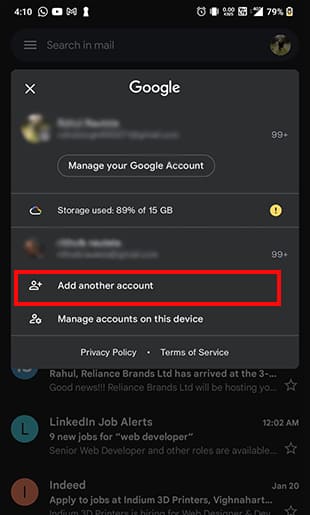
- Now, a tab will open where you’ll have to fill in the information of incoming servers like
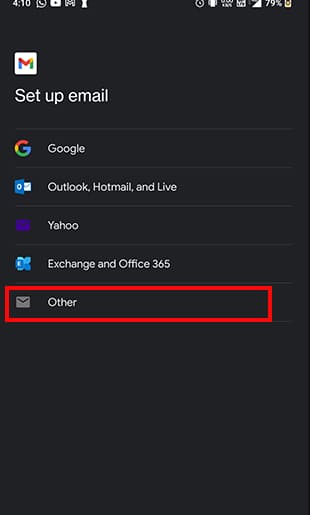
- IMAP Server, Port Number, Security Type, and password. You can find the information about these settings below-
- IMAP server: imap.domain.com.Port Number: 993Security Type: SSL
- Password: Your Password provided by Nebula Admin
- Now fill in the information of the Outgoing Server
- SMTP server: smtp.domain.com.
- Port Number: 587
- Security Type: TLS
- Password: Your Password provided by Nebula Admin
- The setup for the email is complete now and you can now use your email on your phone
FAQ
You can find your incoming and outgoing server details from your hosting provider or your email service provider.
If you’ve forgotten your email Password then you can reset your email password by visiting the cPanel and clicking on the forgot email button or clicking on the reset button which will reset your password.
Generally, you should choose IMAP over POP because of security reasons. In POP, all the data which is sent to your email gets deleted from your server and a local copy is maintained on your device. In IMAP, the data is secured and it remains safe in the server as every time you want to read the mail a connection is established.
I am Sunil Tarwara, a seasoned IT professional with over 13 years of hands-on experience in Website Development and Digital Marketing. With a deep understanding of the challenges faced by businesses, I have been trusted by hundreds of clients to achieve their digital goals. I have Master’s degree in Information Technology.
Apart from websites, I like hill stations.