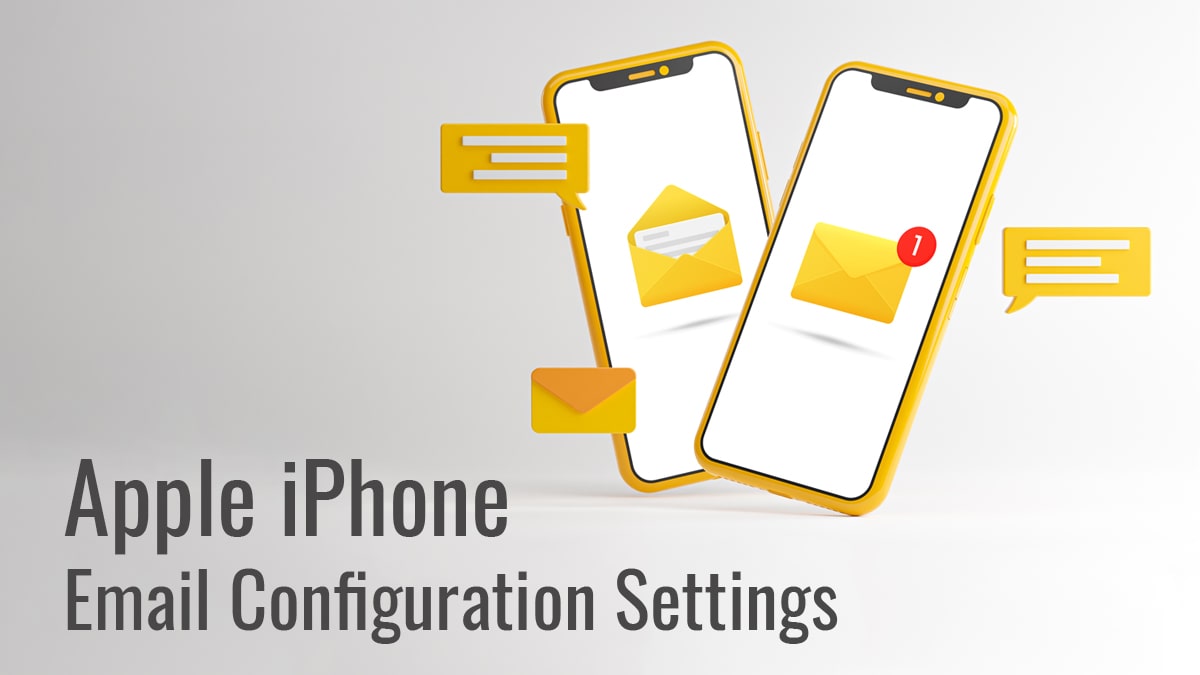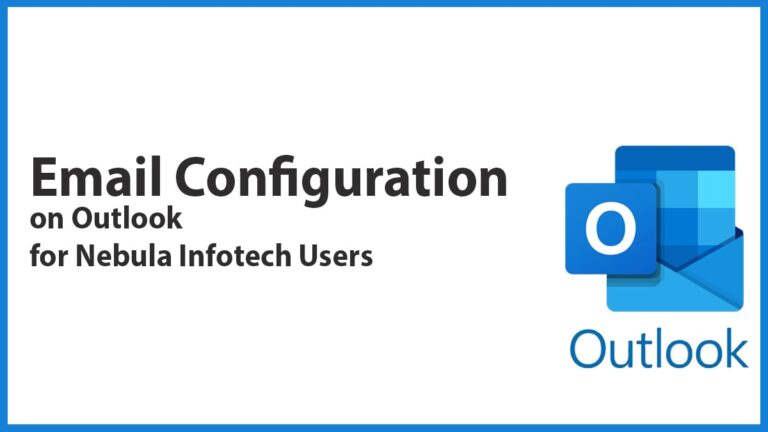This guide will help you in setting up your custom email on your iPhone device by configuring your mail app to use custom server settings to set up your custom email on your iPhone device.
But, before that let’s find out what are the pre-requisite before starting the mail configuration.
Prerequisite for Mail Configuration
The following are the configuration details you are required to have before starting the configuration process-
- Email Id
- Password
- Incoming Server details
- Outgoing server details
- Port details for Mac
iPhone Configuration
You can follow these steps to configure the email account on your Apple iPhone devices-
- Open your device setting and click on the mail to begin configuring your email on your iPhone device
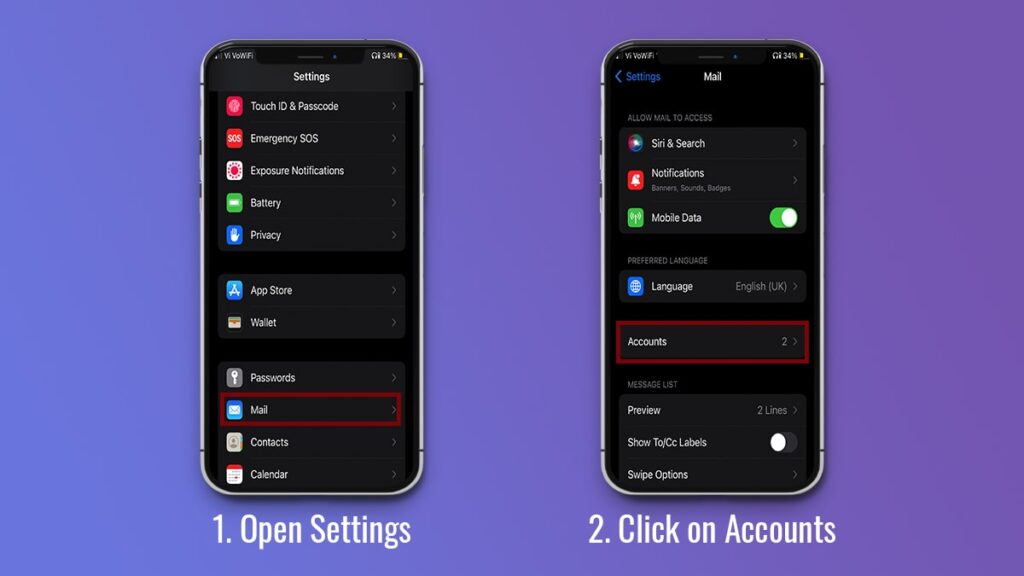
- Now, click on the Accounts button followed clicking on the “Add Account” button
- There will be multiple option to choose from, to configure custom email, you’ve to select the other option from the menu
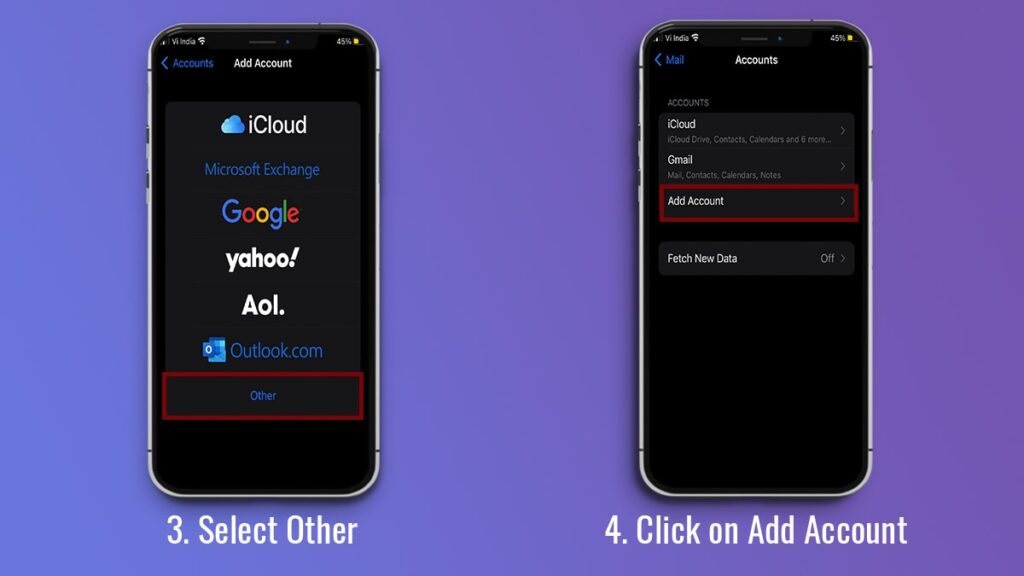
- Now, click on the “Add Mail Account” followed by entering the details like name, email, password
- After clicking on the button, a configuration page wil appear which you’ll have to set up with correct details
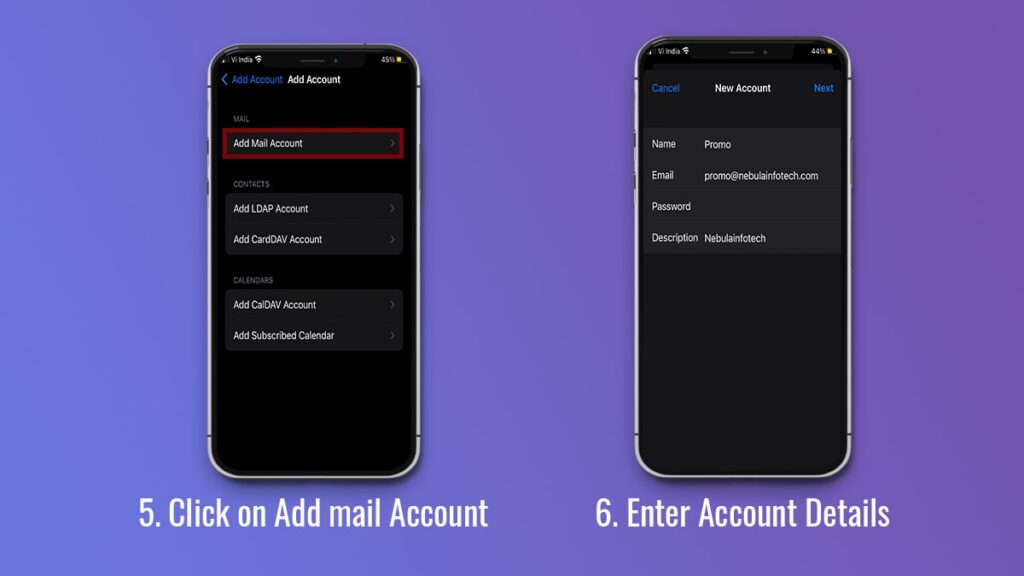
- Now, in the configuration page select the IMAP tab followed by entering the incoming mail server details and outgoing mail server details as well
- After entering the details click on the next button, your setting will be verified by the mail app
- After verification is done, you have to enable both mail and notes option
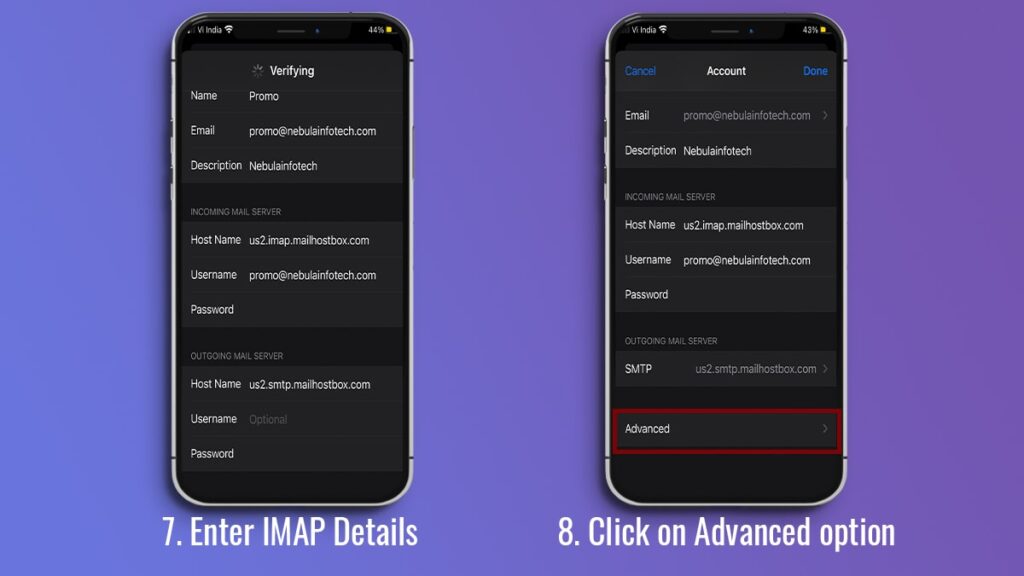
- Your account is now saved on your device, you hae to edit advanced setting on your app to set your mail for receiving and sending mail
- Now, open the settings again and open the mail section followed by selecting your email id
- After opening your mail id sering page click on Advanced button
- After clicking on the advanced button, main setting page will appear again and your have to ensure you are using SSL and the port number is set as per the recommended setting by the mail server provider
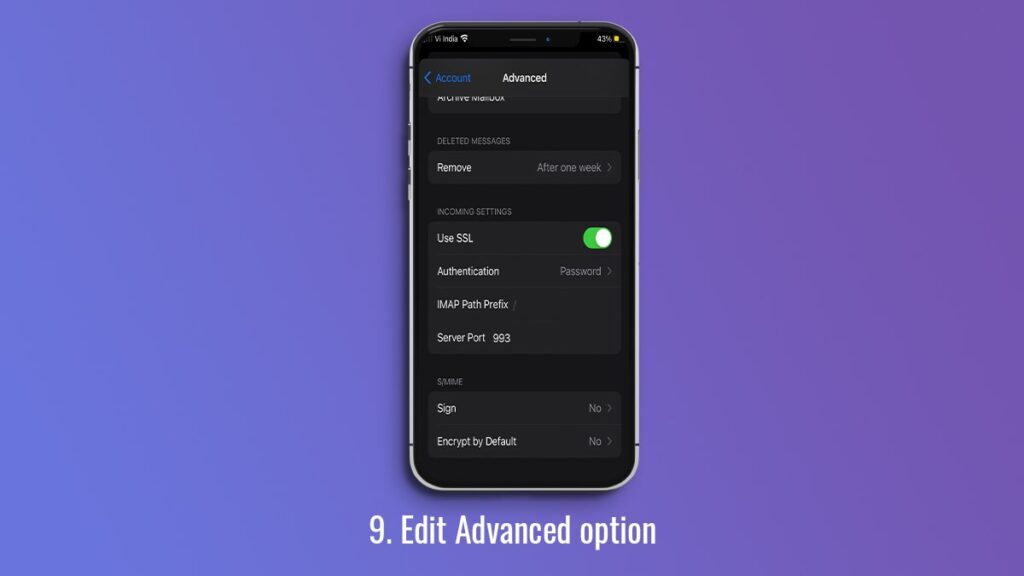
- Now, open the mail app and you’ll find your custom email account running on your iPhone device
- You can also test your email by sending a test email to other account
Incoming Server Info
Incoming Mail Server
IMAP Server: imap.doman.com
Path Prefix: Enter “/INBOX” (all capital letters).
Port: You will want to connect using the correct port based on the settings you have selected.
- IMAP: 143, or 993 if SSL is enabled.
- POP: 110, or 995 if SSL is enabled.
Outgoing Server Info
Outgoing Mail Server
SMTP Server: smtp.doman.com
Port: You will want to connect using the correct port based on the settings you have selected.
- SMTP: 587, or 465 if SSL is enabled
I am Sunil Tarwara, a seasoned IT professional with over 13 years of hands-on experience in Website Development and Digital Marketing. With a deep understanding of the challenges faced by businesses, I have been trusted by hundreds of clients to achieve their digital goals. I have Master’s degree in Information Technology.
Apart from websites, I like hill stations.