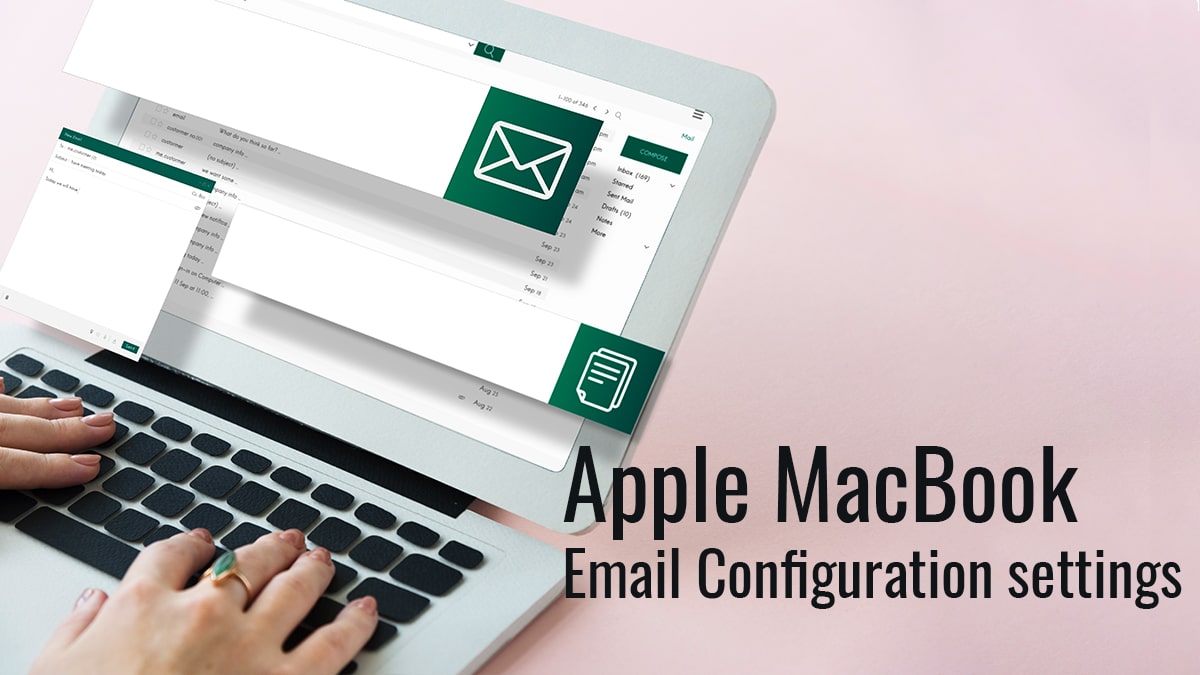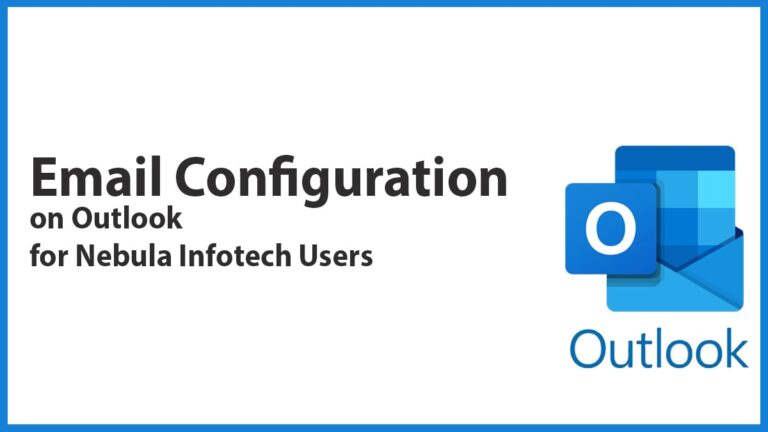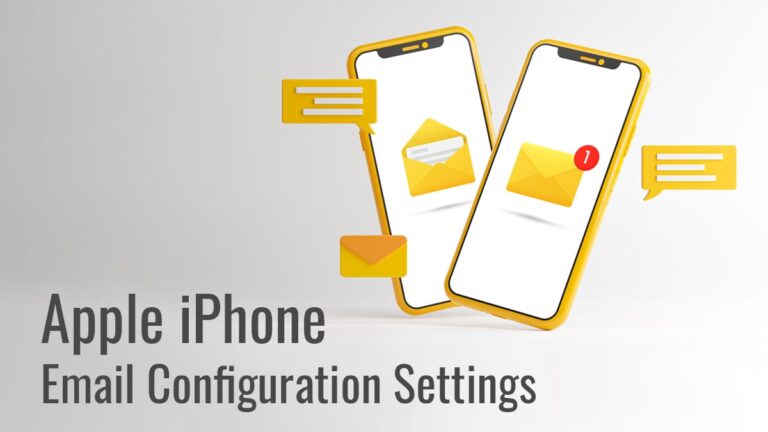People using Apple devices often find it difficult to configure the Apple Mail application. In this article, we will provide you with step by step process to configure iPhone Apple Mail.
Prerequisite for Mail Configuration
Before starting the configuration process you are required to have the following details which will be provided by us. The details that you will be required are as follows-
- Email ID
- Password
- Incoming Mail Server Details
- Incoming Mail Server Details
- Port Details for Mac
Mac Configuration
You can follow these steps to configure the E-mail account in the Apple MAC computer-
On opening the Apple Mail software for the first time then an add mail prompt will appear which can be used to configure the mail. If you have already an e-mail account running then you have to click on the Mail followed by “Add Account”
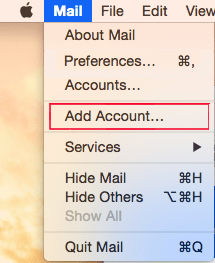
Select “Add Other Account “and press “Continue”
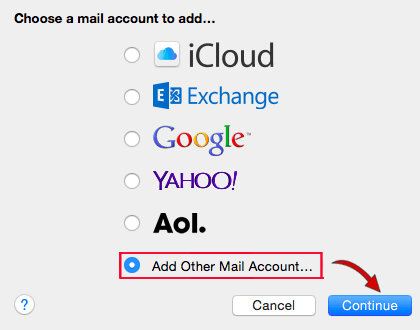
Enter the account details provided by us and click on “create”. The information required in this step is the Email address and Password.
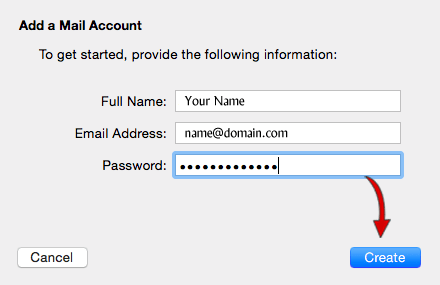
On the next screen enter the following details-
- Email Address
- User Name
- Password
- Account Type
- Incoming Mail Server address
- Outgoing Mail Server address
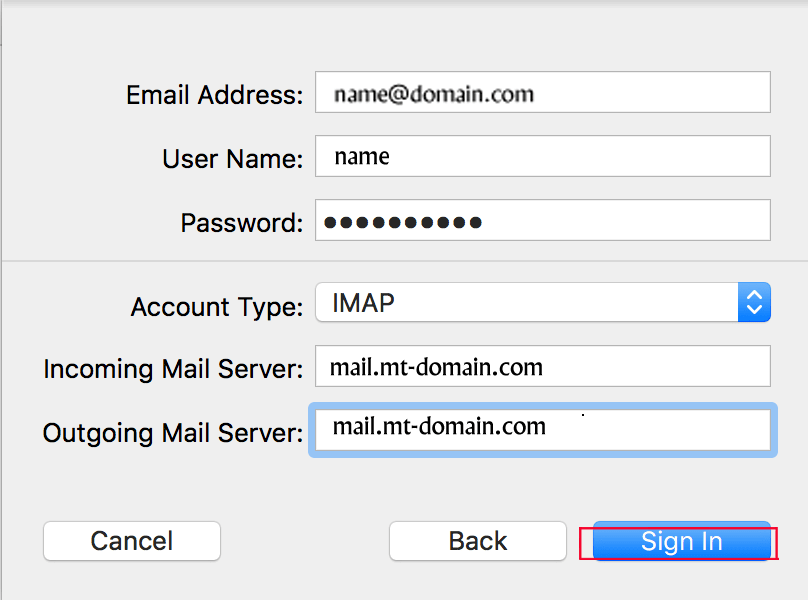
You will be asked to confirm which apps to attach email account, select as per the choice of yours and click “Done”.
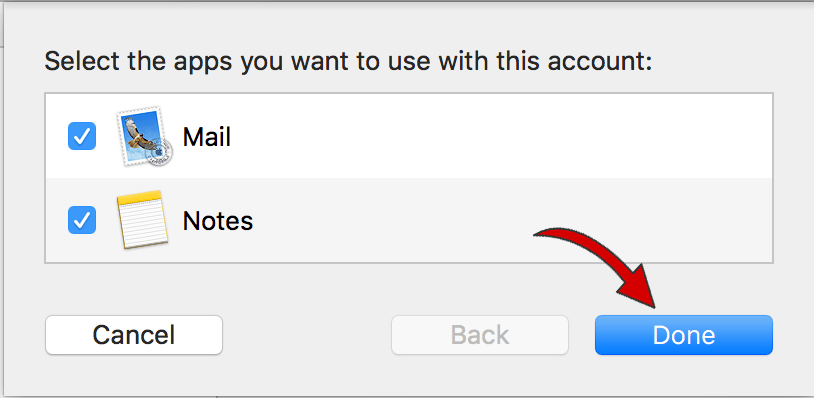
Older Version Apple Mail
If you are using Older Version Apple Mail then the Apple Mail will ask for the Post setting during the installation process. If that is the case with you then you can follow the following steps to configure your Apple Mail-
In the installation process of an older version of Apple Mail, the Incoming server info and Outgoing server info are configured as follows-
Incoming Server Info
Incoming Mail Server
IMAP Server: imap.doman.com
Path Prefix: Enter “/INBOX” (all capital letters).
Port: You will want to connect using the correct port based on the settings you have selected.
- IMAP: 143, or 993 if SSL is enabled.
- POP: 110, or 995 if SSL is enabled.
Outgoing Server Info
Outgoing Mail Server
SMTP Server: smtp.doman.com
Port: You will want to connect using the correct port based on the settings you have selected.
- SMTP: 587, or 465 if SSL is enabled
I am Sunil Tarwara, a seasoned IT professional with over 13 years of hands-on experience in Website Development and Digital Marketing. With a deep understanding of the challenges faced by businesses, I have been trusted by hundreds of clients to achieve their digital goals. I have Master’s degree in Information Technology.
Apart from websites, I like hill stations.